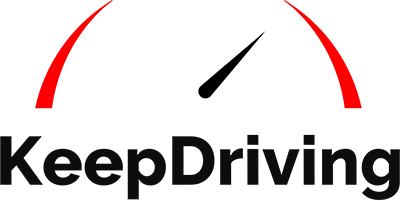Embarking on your first DoorDash experience can be both exciting and overwhelming. As one of the leading on-demand food delivery platforms, DoorDash offers a flexible way to earn income and explore the world of gig economy. However, to ensure a smooth and successful start, it's crucial to understand the ins and outs of being a Dasher.
In this comprehensive guide, we will walk you through the process of DoorDash for the first time, covering everything from signing up and navigating the app to accepting orders and delivering food. Whether you're looking to earn extra cash or dive into a new career path, join us as we equip you with the essential knowledge and tips to make your first DoorDash experience a resounding success.
Creating Your Doordash Account
Before you can start using Doordash and enjoying the convenience of food delivery, you'll need to create an account. Luckily, the process is quick and straightforward. Simply download the Doordash app or visit their website and click on the "Sign Up" button. You'll be prompted to provide some basic information such as your name, email address, and phone number. After that, you'll need to create a password and agree to the terms and conditions. Once your account is set up, you can start exploring the various restaurants and food options available in your area. Creating your Doordash account is the first step towards enjoying delicious meals delivered right to your doorstep.
Setting Up Your Profile
Setting Up Your Profile on DoorDash
Setting up your profile on DoorDash is quick and easy. With a few simple steps, you'll be ready to start delivering delicious meals to hungry customers in no time. Just follow these instructions:
1. Open the DoorDash app and navigate to the settings menu.
2. Select the "Profile" tab to access your profile settings.
3. Fill out all the required information. This includes your full name, contact number, and delivery vehicle details. Providing accurate and up-to-date information ensures a smooth delivery experience.
4. Customize your visibility settings. Choose whether you want to appear as "Online" or "Offline" to customers. This allows you to control when you're available for deliveries.
5. Adjust notification preferences. Receive alerts for new order requests based on your preferences. This ensures you never miss an opportunity to earn.
By following these steps, you can set up your DoorDash profile and start earning in the gig economy. Don't forget to keep your information updated and check for any additional requirements from DoorDash. Happy delivering!
Keywords: DoorDash profile setup, required information, visibility settings, notification preferences, delivery vehicle details.
Adding Payment Method
To start earning with DoorDash, you'll need to add a payment method to receive your earnings. DoorDash offers two options for receiving payments: weekly direct deposit and Fast Pay for instant transfers.
With weekly direct deposit, your earnings, including base pay, potential peak pay, and customer tips, are typically deposited into your bank account within 3-5 business days. This is a convenient and reliable way to receive your earnings on a regular basis.
If you prefer instant access to your earnings, you can sign up for Fast Pay. This feature allows you to transfer your earnings instantly to your debit card for a small fee of $2 per transfer. It's a great option if you need quick access to your funds.
To use Fast Pay, you'll need to meet certain requirements. You must be with DoorDash for at least two weeks and have completed at least 25 deliveries. Once you meet these requirements, you can easily activate Fast Pay and start receiving instant transfers.
Adding a payment method on DoorDash is a simple process that ensures you get paid for your deliveries. Just follow the instructions in the app to set up your preferred payment method and start earning in no time.
Finding Restaurants to Order From
When using DoorDash for the first time, one of the first things you'll want to do is find restaurants to order from. With DoorDash, you have access to a wide variety of restaurants and cuisines to choose from. Whether you're craving pizza, sushi, or even fast food like Taco Bell, DoorDash has you covered. To find restaurants, simply open the DoorDash app or website and enter your delivery address. DoorDash will then show you a list of available restaurants in your area. You can also use filters to narrow down your search based on cuisine, price range, and delivery distance.
Once you find a restaurant you like, simply select it and start browsing their menu. DoorDash provides detailed information about each restaurant, including customer ratings and estimated delivery times, to help you make the best choice for your delicious meal. So go ahead and explore the wide range of options on DoorDash to find your new favorite restaurant.
Searching for Restaurants in Your Area
To search for restaurants in your area on the DoorDash app, simply follow these steps:
1. Open the DoorDash app and navigate to the "Search" or "Explore" tab.
2. Once you are on the search page, you will see a search bar at the top of the screen.
3. You have two options to input your location. You can either manually enter your location in the search bar or allow the app to use your device's location services to automatically detect your area.
4. After entering your location, you will see a list of restaurants that are available for delivery in your area.
5. To further refine your search, you can apply filters to your search results. These filters include cuisine type, delivery distance, and customer ratings.
6. By using these filters, you can narrow down your options to find exactly what you're looking for.
7. Once you find a restaurant that catches your eye, simply click on it to view their menu, customer reviews, and any special offers they may have.
8. From there, you can add items to your cart and proceed to checkout.
With the DoorDash app, searching for restaurants in your area has never been easier. Happy exploring and enjoy your delicious meal!
Exploring Popular Restaurants on the App
To explore popular restaurants in your area using the DoorDash app, follow these simple steps. First, open the DoorDash app on your device. Once the app is open, navigate to the "Search" or "Explore" tab. Here, you'll find various options to discover restaurants.
To specifically explore popular restaurants, select the search or explore feature and apply filters. Look for the "Popular" category and choose that option. By selecting this category, you will be shown a list of restaurants that are deemed popular based on factors such as customer ratings and order volume.
This feature allows you to easily find restaurants that are highly recommended by other DoorDash users. You can browse through the list of popular restaurants, view their menus, and read customer reviews to make an informed decision about where to order from.
Finding popular restaurants on the DoorDash app is a convenient way to explore local favorites and discover new food options in your area. So, open the app, navigate to the search or explore tab, filter by popular restaurants, and get ready to indulge in a delicious meal from a highly rated establishment.
Looking at Available Menus and Prices
When using the DoorDash app or website, you can easily access the menus and prices of various restaurants. To navigate to the menu section, simply open the app or website and search for your desired restaurant. Once you have selected a restaurant, you will be directed to their menu page.
On the menu page, you will find a wide range of food items that the restaurant offers. Each item will be listed along with its description and price. You can scroll through the menu to explore different options and see the prices associated with each dish.
To make it even more convenient for customers, DoorDash allows you to filter menus based on your preferences. If you have a specific cuisine type in mind or any dietary restrictions, you can easily apply the relevant filters. This will narrow down the options and present you with a menu that suits your needs.
By browsing through the available menus and prices on DoorDash, you can compare different restaurants and select one that offers your favorite foods at a price that fits your budget. So, whether you're craving a delicious meal from your favorite restaurant or looking to try something new, DoorDash makes it easy to explore menus and find the perfect option for your next delivery.
Ordering from Favorite Restaurants
Ordering from your favorite restaurants using DoorDash is quick and easy. Here's a step-by-step guide on how to do it:
1. Open the DoorDash app or website and sign in to your account. If you don't have an account, you can create one for free.
2. On the homepage, you'll find a search bar. Type in the name of your favorite restaurant and hit enter. DoorDash will present you with a list of available options.
3. Select your desired restaurant from the list. This will take you to the restaurant's menu page.
4. Browse through the menu to find your favorite dishes. Each item will have a description and price listed. Once you've found something you like, click on it to view more details.
5. To add an item to your order, simply click on the "+ Add" button. The item will then be added to your cart.
6. Repeat this process for each item you wish to order. You can also specify any special instructions or dietary preferences in the provided notes section.
7. Once you've finished selecting your food items, click on the cart icon to proceed to checkout.
8. Review your order and ensure that everything is correct. Make any necessary adjustments, such as updating quantities or removing items.
9. Next, you'll need to confirm your delivery address or select the option for pickup if available.
10. Finally, choose your preferred payment method and enter your payment details. DoorDash accepts credit cards, debit cards, and gift cards.
11. Once you've completed the checkout process, you'll receive a confirmation of your order. You can track the status of your delivery or pickup in real-time using the DoorDash app.
By ordering from your favorite restaurants through DoorDash, you can enjoy all your preferred dishes delivered right to your door.
Placing an Order with Doordash
Placing an Order with DoorDash is a seamless and convenient process that allows you to enjoy your favorite restaurant meals from the comfort of your own home. Whether you're craving pizza, sushi, or tacos, DoorDash has got you covered. With just a few simple steps, you can place your order and sit back while your delicious meal is delivered straight to your door. In this guide, we'll walk you through the process of using the DoorDash app or website to select your desired restaurant, browse the menu, add items to your cart, and complete the checkout process. So sit back, relax, and let us show you how to make the most of your first-time DoorDash experience.
Choosing Delivery or Pickup Option
When using DoorDash for the first time, you have the option to choose between delivery or pickup for your order. The process is simple and allows you to customize your experience based on your preferences.
Not all restaurants on DoorDash offer pickup, so if you prefer to pick up your order instead of having it delivered, you can easily switch the toggle to "Pickup only" to view the pickup-specific options. This feature helps you find restaurants that are convenient for you to pick up from.
Choosing the pickup option has its benefits. Firstly, you can save on the DoorDash delivery fee, which is especially helpful if you are looking to cut down on costs. Additionally, picking up your order allows you to have more control over the pickup time, ensuring that you receive your meal when it's most convenient for you.
It's important to note that DoorDash calculates driver pay based on factors such as time, distance, and desirability. By choosing the delivery option, you not only support the DoorDash delivery workers but also enjoy the convenience of having your meal delivered right to your door.
Whether you decide to go for the delivery or pickup option, DoorDash offers a seamless and user-friendly experience to help you enjoy your favorite foods from local restaurants. Start your journey with DoorDash today and discover the convenience of food delivery or the flexibility of pickup.
Selecting Food Items and Adding to Cart
When using DoorDash for the first time, selecting food items and adding them to your cart is a breeze. Once you've entered your delivery address or selected pickup, you can browse through the available menus of various restaurants. Simply search for your favorite restaurant or explore popular options in your area.
As you browse the menus, you'll find a wide variety of delicious meals and food items to choose from. Each item is listed with its name, description, and price, giving you a clear idea of what to expect. Whether you're craving tacos, pizza, or sushi, DoorDash has you covered.
To add an item to your cart, simply click on the item and choose the quantity you desire. You can also customize your order with any applicable preferences or special instructions. Once you've made your selection, the item will be added to your cart.
Before checking out, it's always a good idea to check for any special offers or discounts that may be available. DoorDash often has promotions and coupon codes that can help you save money on your order. Look out for limited-time deals or discounts for first-time customers.
Once you're satisfied with your selection, proceed to the checkout page to review your order, enter any promo codes, and provide your payment information. After confirming your order, you can sit back and relax while your delicious meal is prepared and delivered right to your doorstep.
Selecting food items and adding them to your cart on DoorDash is a simple and convenient process, making it easy to satisfy your cravings from your favorite local restaurants.
Completing Checkout Process and Confirming Payment Details
To complete the checkout process and confirm your payment details when placing an order with DoorDash, follow these simple steps:
1. Navigate through the app: After selecting your desired items from the menu and adding them to your cart, click on the cart icon located at the top right corner of the app screen.
2. Review your order: On the cart page, you will find a summary of the items you have added, along with the quantity and total price. Take a moment to double-check that everything is correct.
3. Confirm payment information: Scroll down on the cart page to find the payment section. Here, you can choose your preferred payment method, such as credit card or debit card. Enter the required payment details, such as your card number, expiration date, and CVV.
4. Apply promo codes or gift cards: If you have any promo codes or gift cards, you can apply them at this stage. Look for the designated field where you can enter the code or select the gift card option. Make sure to double-check the terms and conditions of the discount or gift card before applying.
5. Finalize the order: Once you have reviewed your order and confirmed the payment details, click on the "Place Order" button. By doing so, you are confirming the purchase and authorizing the payment.
6. Confirmation and delivery: After placing your order, you will receive a confirmation on the app. You can track the status of your order and receive updates on its delivery progress. DoorDash will notify you when the delivery driver is on their way to your specified delivery address.
By following these steps, you can easily complete the checkout process and confirm your payment details when placing an order with DoorDash. Enjoy the convenience of delicious food delivered right to your doorstep!
Making Adjustments to an Order Before Delivery/Pickup
If you need to make changes to your DoorDash order before it is delivered or picked up, don't worry! DoorDash allows users to make adjustments, such as adding or removing items, as long as the restaurant has not yet started preparing your order.
To make adjustments, follow these simple steps:
1. Access your order details: Open the DoorDash app and navigate to the "Orders" section. Here, you will find a list of your recent orders. Tap on the order you wish to make changes to.
2. Navigate to the editing options: Once you are on the order details page, you will see a button or an option that says something like "Edit Order" or "Make Changes." Tap on this button to access the editing options.
3. Add or remove items: On the editing page, you will be able to view the items you have ordered. To add items, browse through the menu and select the additional items you want. To remove items, simply tap on the "Remove" or "X" icon next to the item you wish to remove.
4. Review and confirm: After making the necessary adjustments, take a moment to review your changes. Ensure that everything is correct and to your liking before proceeding.
5. Save or confirm changes: Once you are satisfied with your modifications, tap on the "Save Changes" or "Confirm" button to update your order.
Remember, it is important to make these adjustments as soon as possible to ensure that the restaurant has adequate time to accommodate your changes. Enjoy the flexibility of making adjustments to your DoorDash order and enjoy your delicious meal!
Note: The availability of the editing options may vary depending on the restaurant and the stage of your order.