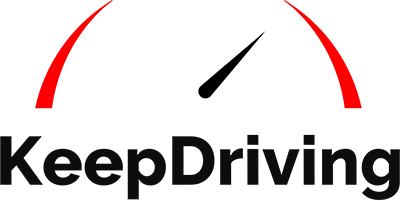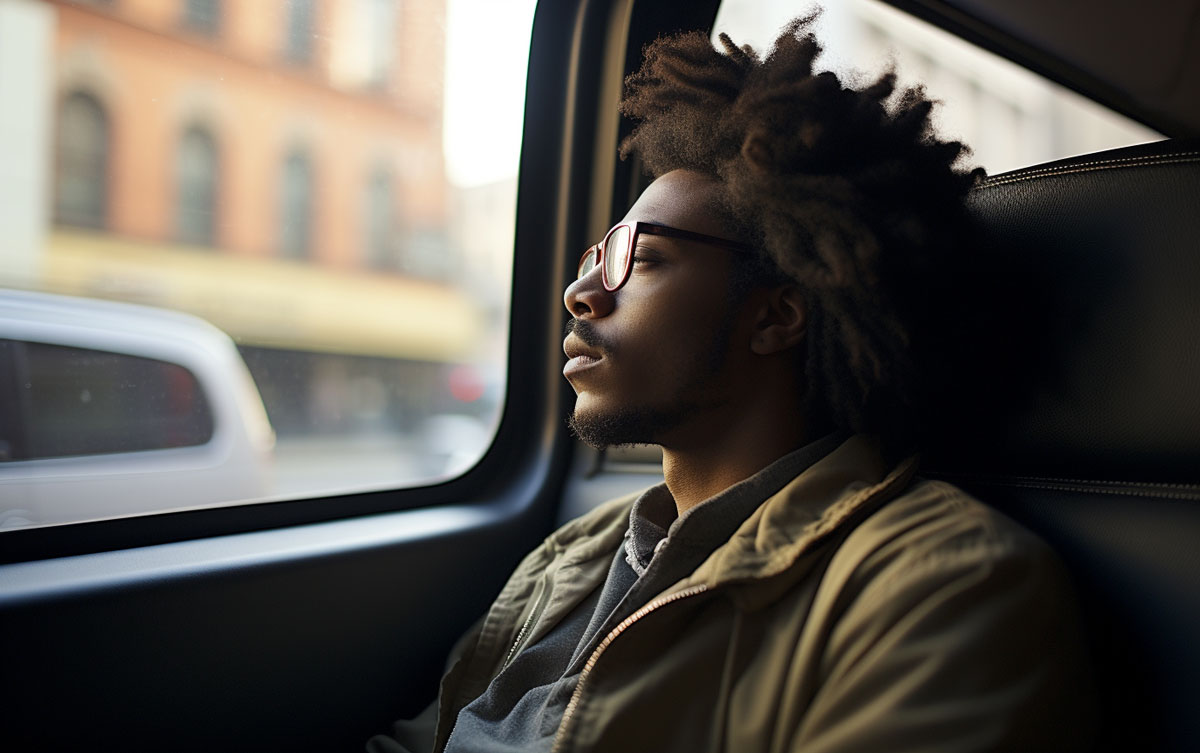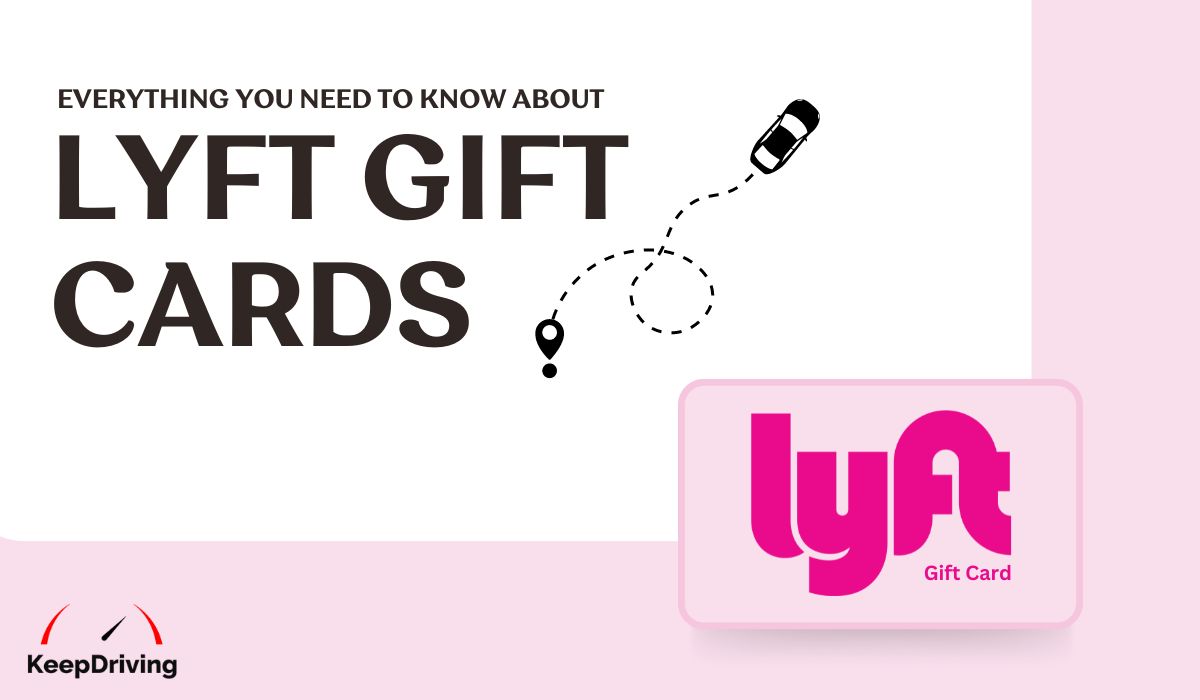Globally, millions of people use Lyft as a reliable and convenient means of transportation. If you're running late for work, catching a flight, or simply needing a ride across town, Lyft's scheduled rides feature can help you plan and get there on time.
Read on as we will walk you through the steps to see scheduled rides on Lyft, empowering you to take full advantage of this convenient feature.
Step 1: Open the Lyft App
Using the Lyft app on your smartphone is the first step to viewing your scheduled rides. For the best experience and access to all features, including scheduling rides in advance, make sure the app is up-to-date.
Step 2: Log In to Your Lyft Account
Enter your Lyft credentials if you're not already logged in. In most cases, you will be asked for your phone number or email address as well as your password. Updating your account information will prevent complications.
You can find the menu icon in the upper left or upper right corner of the app once you've logged in. Depending on your device and app version, it is represented by three horizontal lines or a profile icon.
Step 4: Choose "Scheduled Rides"
Various options and settings can be found within the menu. Scroll down until you see the "Scheduled Rides" option and tap on it.
Step 5: View Your Scheduled Rides
You will see a list of your upcoming scheduled rides in the "Scheduled Rides" section. The ride entry will display the pickup and drop-off locations, as well as the type of vehicle you selected.
Step 6: Edit or Cancel Scheduled Rides
Lyft lets you change or cancel scheduled rides if your plans change. A scheduled ride can be edited by tapping on it. Once that is done, you can change the pickup or drop-off location, change the type of ride, or change the scheduled time.
To cancel a scheduled ride, tap on the ride you want to cancel and select the "Cancel Ride" option. When you cancel too close to the scheduled pickup time, Lyft's cancellation policy may apply, and you may incur a fee.
Step 7: Receive Notifications
Lyft will send you reminders and notifications as your scheduled ride approaches. These notifications will help you stay on top of your plans and ensure that you don't miss your ride. Be sure to enable Lyft notifications in your device's settings to receive these reminders.
Tips and Considerations
-
You can schedule rides with Lyft ahead of time for important events, like early morning flights, medical appointments, or business meetings. Lyft drivers are more likely to be available when you schedule in advance.
-
Double-check the details of your scheduled rides. In order to avoid any last-minute problems, verify the pickup and drop-off addresses and the scheduled time.
-
Don't forget that your driver will arrive within the scheduled pickup window. A smooth and timely ride is ensured by being on time.
-
Be familiar with Lyft's cancellation policy to avoid any unexpected charges when canceling a ride.
Conclusion
If you want to plan your transportation and be stress-free on your journey, Lyft's scheduled rides feature is a valuable tool. Follow these simple steps to manage your scheduled rides within the Lyft app. You don't have to worry about getting to a meeting on time or catching a flight with Lyft's convenient scheduling options. Utilize this feature to enjoy seamless rides with Lyft every time.
Are you planning to drive for Lyft soon? Read more about the best car for Lyft driving from our resources at Keep Driving today.