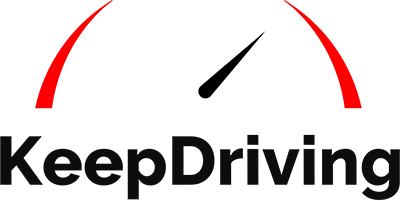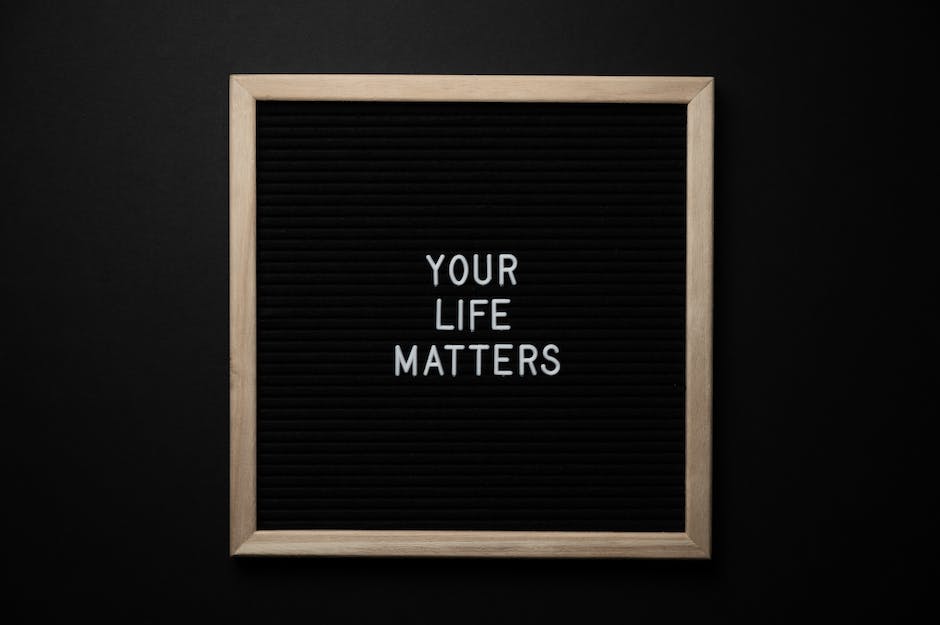Have you ever been on an Uber ride and suddenly realized you need to stop for a quick errand before reaching your destination? Maybe you forgot to pick up that special dessert for dinner, or perhaps you remembered a crucial document left at the office. In moments like these, the panic sets in, and you might find yourself flustered, wondering how you can divert your route without disrupting the entire journey or bothering your driver.
The good news? Uber understands such dynamic needs and has a straightforward solution for these spontaneous stops, ensuring both the rider's convenience and the driver's preparedness. In this guide, let’s discover how to add a stop on Uber and optimize your rides.
Step-by-Step Guide for Adding a Stop on Uber
Step 1: Download the App
To begin your journey with Uber, the first step is getting the application on your device. Navigate to the App Store (for iOS users) or Google Play Store (for Android users), type "Uber" in the search bar, and click on 'Install'. Once installed, tap on the app icon to open it.
Step 2: Sign Up for an Account
Every new rider needs an Uber account. Tap on the 'Sign Up' option and follow the prompts. You'll need to provide some basic details like your name, email address, phone number, and create a password. For those already familiar with Uber, simply enter your login credentials.
Step 3: Set Your Pickup Location
Uber's interface is designed for user-friendliness. As soon as you're logged in, the app prompts you to set your pickup location. For accuracy, ensure your device's GPS or location services are activated. The app typically auto-detects your current location, but if you wish to be picked up from a different spot, you can manually input the address or move the pin on the map.
Step 4: Select the Type of Ride
Uber offers a variety of ride types catering to individual needs. Whether you're looking for an economical option like UberX or UberPOOL, or you wish for a more luxurious or spacious ride such as Uber Comfort or UberXL, you have the freedom to choose. Each option comes with a brief description and fare estimate to help you decide.
Step 5: Add Extra Stops Along the Route
Do you have multiple errands or need to pick up a friend? No worries. After you've chosen your ride type, focus on the destination input box. Beside it, there's a small "+" symbol. Tapping this allows you to add extra stops to your route. A new input box will appear where you can type the address or location name. Remember, while Uber allows multiple stops, it's courteous to limit them to a reasonable number to ensure the driver's schedule isn't overly disrupted.
Step 6: Confirm Your Destination and Request the Ride
Once you've plotted your journey with all the necessary stops, it's time to finalize the ride. Double-check your destinations, ensure the stops are in the correct order, and review the estimated fare. Once everything looks good, hit the "Request" or "Confirm" button. Your ride will be on its way shortly, and the driver will be aware of all the stops you've added.
Benefits of Adding Stops on Uber Rides
Time Savings
One of the most apparent benefits of adding stops in your Uber journey is the time you save. In a world where every minute counts, optimizing your route by integrating all your stops can make a significant difference. Instead of going through the tedious process of booking multiple rides, waiting for each to arrive, and explaining the details to several drivers, you streamline your journey into one cohesive trip.
Additionally, you spare yourself the potential miscommunication that might arise if you tried to explain a sudden change in route to the driver mid-journey.
Convenience
Everyone appreciates a hassle-free experience, and that's precisely what you get by pre-adding your stops. With Uber's intuitive interface, adding a stop is a breeze. This ensures the driver knows exactly where you're headed, and you can sit back and relax without the need for ongoing instructions. Additionally, since the driver is aware of the stops before accepting the ride, you're less likely to encounter any disputes or disagreements during the journey.
Cost Savings
When you compare the cost of booking individual rides to each of your destinations versus adding multiple stops in a single trip, the latter often proves more economical. The fare algorithms take into account the shortest and most efficient route encompassing all your stops, potentially leading to a reduced overall cost. This also means fewer booking fees and minimized wait times, further amplifying your savings.
Safety
Uber has always prioritized the safety of its riders and drivers. When you add your stops directly in the app, it creates a documented route that both parties can see. This transparency means that friends or family tracking your ride know exactly where you're headed. Moreover, in the unlikely event of any issues, having a recorded itinerary aids in any subsequent investigations. By providing clarity about your intentions and destination, you foster a sense of trust between yourself and the driver.
Tips for Making the Most Out of Your Uber Ride with Extra Stops
Plan Ahead
One of the best ways to optimize your Uber experience with multiple stops is to plan in advance. Ensure you add the stops in the logical order you intend to visit them. This not only ensures a seamless route but also avoids backtracking, making the trip more efficient for both you and the driver.
Keep Stops Brief
While the Uber platform allows for multiple stops, it's essential to be respectful of the driver's time. Drivers earn based on the number of rides they complete, so long waits can eat into their earnings. Aim for quick pick-ups or drop-offs. Not only is this courteous, but prolonged stops can also lead to waiting charges, which will be added to your fare. If you anticipate a longer wait, it might be better to end the ride and book a new one when you're ready to proceed.
Communicate with Your Driver
Technology has made ride-sharing incredibly efficient, but human communication remains invaluable. Even if you've meticulously added your stops in the app, take a moment to discuss your plans with the driver when you first get in. This brief chat can help set expectations, clarify any potential confusion, and foster a positive rapport for the duration of your journey.
Be Aware of Ride Policies
Different Uber services may have specific policies regarding stops. For instance, shared rides like UberPOOL may have restrictions on adding multiple stops due to the presence of other riders. Familiarize yourself with these nuances to avoid any surprises.
Review Estimated Fares
When adding multiple stops, it's a good idea to review the estimated fare breakdown. This will give you an idea of the cost implications of your stops and can help you decide if it's more economical to include them in one ride or split them across multiple rides.
Consider Driver Ratings
Remember, the quality of your ride doesn't just depend on you being a good rider; it's also about respecting the driver's time and effort. Keeping stops brief and maintaining open communication can positively influence the rating you receive from the driver, ensuring a good reputation within the Uber community.
FAQs About Adding a Stop on Uber
Can I change the order of stops after booking my ride?
Yes, while the app doesn't allow the rearrangement of stops after booking, you can certainly make changes. Just communicate with your driver about the desired alterations in the route order.
How many stops can I add to my Uber ride?
Uber typically allows riders to add up to 2-3 stops. However, this can vary based on regional policies and ride types.
Are there any extra charges for adding multiple stops?
While adding stops doesn't incur a separate fee, the total fare might increase due to the additional distance and time. Extended wait times at stops can also lead to added costs.
Can I remove a stop during my ride?
Yes, during the trip, you can remove a stop by accessing the trip details in the app and selecting "Remove Stop." Always communicate any changes to your driver.
What if the driver refuses to go to the added stop?
Drivers are expected to follow the route with the added stops. If there's an issue, communicate with the driver, and if needed, report the concern to Uber via the app after your trip.
Summing Up the Uber Journey
Learning how to add a stop on Uber not only amplifies the convenience factor but also brings in cost and time efficiency to your trips. With this knowledge in your back pocket, your commutes just got a lot smarter!
Misplaced your phone during an Uber ride? Don't panic! Read our guide on how to swiftly retrieve your device.