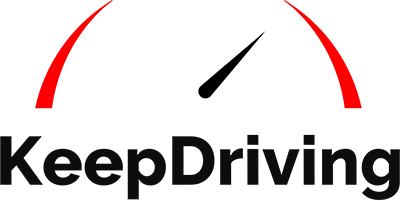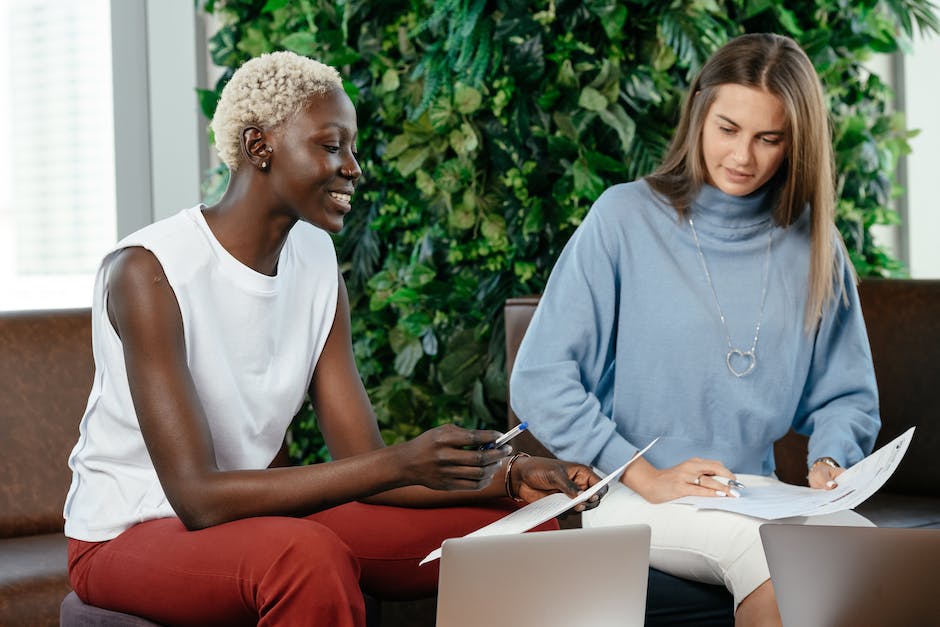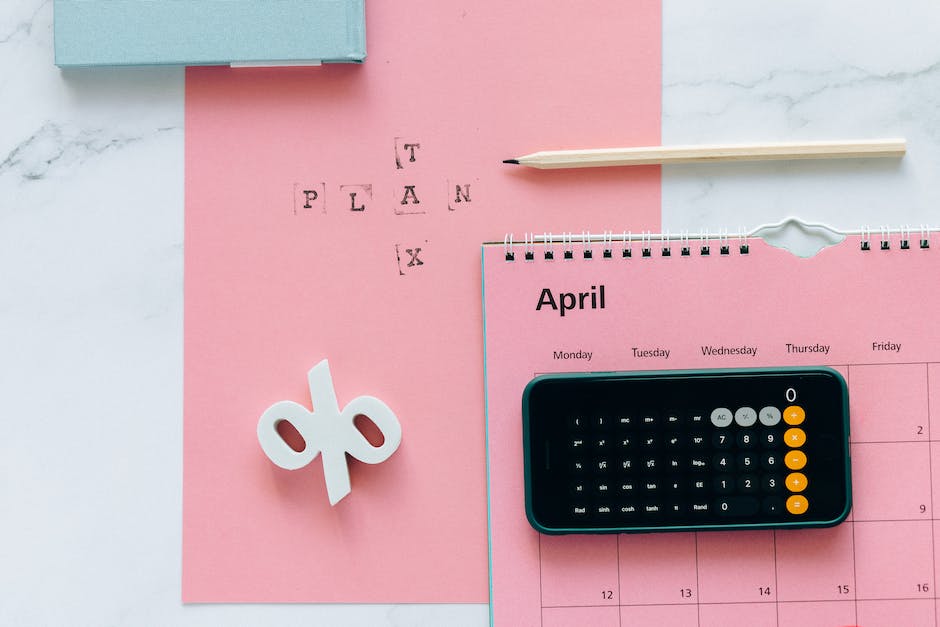In today's fast-paced world, getting from one point to another quickly and conveniently has become essential. That's where Uber comes in – a platform that connects drivers and riders for a seamless travel experience.
This article provides a comprehensive guide on how to use Uber app, from signing up to reaching your destination.
Understanding How To Use The Uber App
Uber has revolutionized the way we travel by making the entire process convenient, fast, and reliable. To use Uber, you need to download the app from the App Store or Google Play, sign up with your email address and phone number, and set up your payment options. Once your account is active, you can start using Uber's services by entering your destination, confirming your pickup location, and being matched with a driver nearby.
Signing Up For An Account
Setting up an account is a simple process that unlocks convenient, safe, and reliable transportation at your fingertips. Whether you're rushing for a meeting, exploring a new city, or heading home after a busy day, Uber is ready to serve your travel needs. Let's walk through the easy steps of creating your Uber account, verifying your details, and setting up your preferred payment methods to ensure a seamless ride experience from the moment you open the app.
How To Create An Account
Creating an account with Uber is straightforward. You need an active email address and a phone number. Here's how you do it:
-
Download the Uber app from the App Store (for iOS users) or Google Play Store (for Android users).
-
Open the app and select the 'Sign Up' option.
-
Enter the required details, including your email address, mobile number, and preferred password.
-
Read and accept the Terms and Conditions and Privacy Policy.
Verifying Your Email Address
After signing up, Uber requires you to verify your email address to ensure the security and authenticity of your account. Here's how:
-
Check your email inbox for a verification email from Uber.
-
Open the email and click on the verification link provided.
-
Once clicked, your email address will be verified, and you can proceed to use the app.
Setting Up Payment Options
Uber offers various payment methods, including cash, credit cards, and Uber Cash balance, depending on your region. To set up your payment method:
-
Tap on the menu icon in the Uber app.
-
Select 'Payment' in the app menu.
-
Choose your preferred payment method and follow the prompts to add your payment information.
-
If you're setting up a credit or debit card, enter your card details as prompted.
-
For cash options, select 'Cash' as your payment method when booking your ride.
Booking A Ride
Once you've set up your Uber account, booking a ride is just a few taps away. Here's how you can easily request a ride:
Choosing A Pick-Up Location
-
Open the Uber app and you'll find a "Where to?" box at the top of the screen.
-
Before you enter your destination, the app requires you to confirm your pickup location. The app uses GPS to suggest a pickup location, but you can always change it by typing in a new address or dragging the pin on your screen within the gray circle.
-
Once you're satisfied with your pickup point, confirm it in the app.
Selecting The Vehicle Type And Size Of The Vehicle
Uber offers various vehicle options, ranging from economy rides to premium rides. The availability of these options depends on your location:
-
After entering your destination, you'll see different vehicle options (like UberX, UberXL, Uber Comfort, Uber Black, etc.), each with an estimated price.
-
Swipe through the vehicle options and select the one that best suits your needs in terms of size, comfort, and price.
-
The app will also show you the estimated time it will take for your Uber to arrive at the pickup location.
Scheduling A Ride In Advance Or Requesting An Immediate Ride
Uber allows you to schedule rides 15 minutes to 30 days in advance, which is perfect for planned outings or important appointments:
-
To schedule a ride, tap the car icon with the clock located to the right of the "Where to?" box.
-
Select the date, time, pickup, and drop-off locations, and your ride preference.
-
Review your scheduled trip then tap “Schedule UberX” (the ride option may vary based on what you select).
For immediate rides, simply skip the scheduling step, and the app will request a ride immediately after you've selected your ride option.
Confirming Ride Details And Estimated Time Of Arrival (ETA)
After you've scheduled a ride or requested an immediate one, you can review your trip details:
-
Confirm your pickup location, destination, and the selected vehicle option.
-
The app will then provide an ETA for your driver's arrival. You can track the driver's location in real-time on the map.
-
Additionally, you'll be able to view the driver’s details, including their name, photo, vehicle type, and license plate number.
In-App Payments And Payment Options
Uber has streamlined the payment process to ensure a seamless experience from start to finish. The app offers various payment methods, allowing you to choose the one that best suits your preferences and needs. Here's a detailed look at the payment options and how you can manage them within the app:
Types Of Payment Methods Supported By Uber
Uber supports a range of payment methods to cater to the diverse needs of its users globally. These options include:
-
Credit/Debit Cards: You can register your credit or debit card details directly in the app. Uber accepts most major card types, including Visa, MasterCard, and American Express.
-
PayPal: For a more secure and convenient transaction, you can link your PayPal account to your Uber account.
-
Apple Pay: iPhone users can utilize Apple Pay for a quick, contactless payment method.
-
Cash: In many cities, Uber allows the option to pay in cash. This option, if available, must be selected before booking the ride.
-
Uber Cash: This is a prepaid digital wallet specifically for your Uber payments. You can add funds to your Uber Cash balance and use it to pay for rides or food orders.
Default Payment Settings And Changing Payment Options
When you add multiple payment methods, one of them is set as the default payment method for your convenience. However, you can always change the payment method for a trip even after a ride has started. Here's how:
-
Before requesting a ride, you can change your payment method by tapping on the current payment option displayed and selecting a new one.
-
If you want to change the payment method during a trip, you can switch from cash to card but not from card to cash. This change can be made in the trip details section.
Using Credit/Debit Cards, Paypal, Apple Pay, Or Cash As Payment Method
Using any of the payment methods is simple:
-
Credit/Debit Cards: Go to the 'Payment' section in your app, tap 'Add Payment Method', and enter your card details.
-
PayPal: Select 'Add Payment Method' and then choose 'PayPal'. You'll be prompted to log in to your PayPal account and authorize the connection.
-
Apple Pay: This option will automatically appear for iPhone users. You just need to authorize the payment with your fingerprint or FaceID.
-
Cash: If available, you can select 'Cash' from your payment methods before requesting a ride. At the end of the trip, you'll pay the driver in cash based on the amount displayed in your app.
Frequently Asked Questions
To help you better understand how to use Uber app, we've answered some of the most frequently asked questions.
How do I sign up for Uber?
To use Uber, you'll first need to download the app from the Google Play Store or Apple App Store. Once installed, open the app and follow the prompts to create a new account. You'll need to provide some basic information like your name, phone number, and payment details.
What payment methods can I use with Uber?
Uber accepts several payment methods, including most credit and debit cards, PayPal, Apple Pay, and cash in certain cities. You can add or change your payment method in the "Wallet" section of the app.
Can I schedule a ride in advance?
Yes, Uber allows you to schedule rides 15 minutes to 30 days in advance. Just set your pickup date, time, location, and destination, and Uber will request a ride on your behalf when it's time.
How do I change my default payment option?
You can change your default payment option in the "Wallet" section of your app. Simply select the payment method you want to use for your next ride and set it as the default.
Is it possible to use Uber without a smartphone?
While the Uber app is designed for use on smartphones, you can also request a ride from a desktop or laptop by visiting the Uber website and logging into your account.
How do I get a fare estimate?
To get a fare estimate, open the Uber app, enter your destination, and choose your ride type. The app will display an estimated cost range for the trip based on current traffic and demand.
Using The Uber App
Booking a ride with Uber is designed to be a seamless process, ensuring that you can focus on your journey and destination. Whether you're planning a trip in advance or need an immediate ride, Uber provides the flexibility to get you where you need to go with ease. Remember, if you have any questions or need assistance, Uber's help center is just a few taps away within the app.
Find out how to delete your Uber account by checking out our detailed guide. Visit Keep Driving and browse through the available resources to learn more.