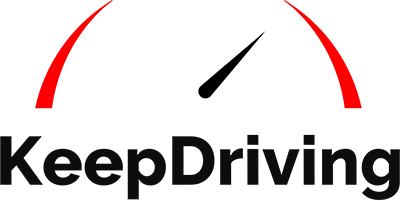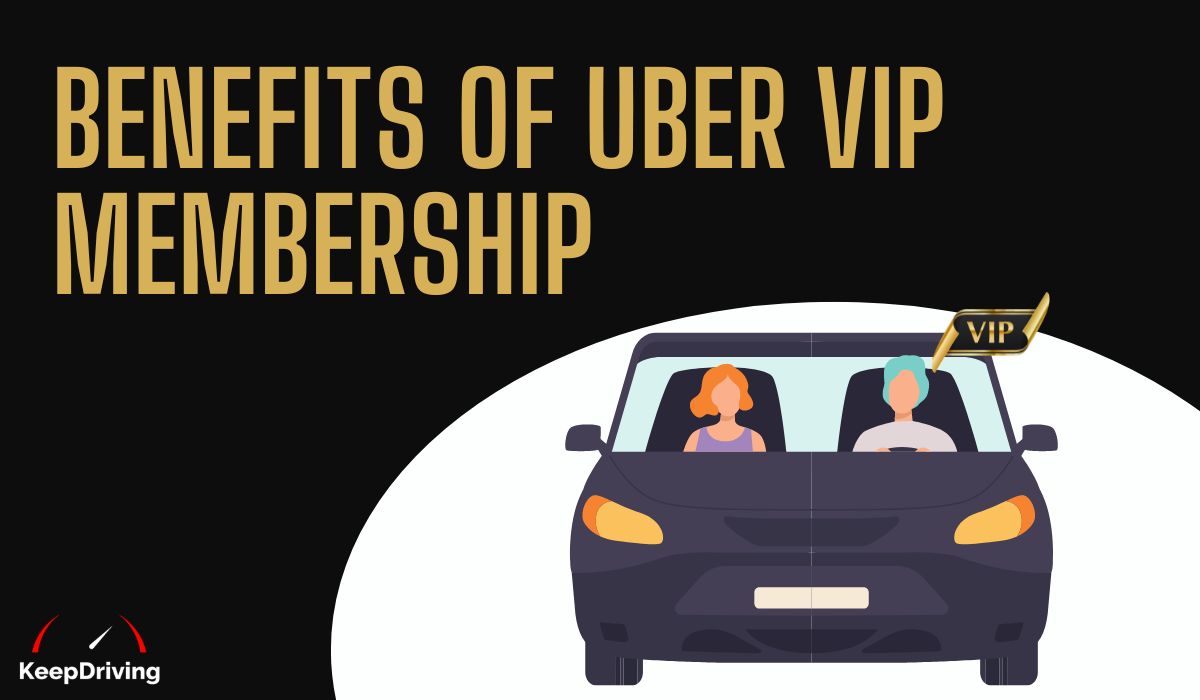Bringing on-demand, cashless car services straight to your fingertips, Uber represents the future of transportation. Using only your smartphone or tablet, you can get private drivers at your location in a few simple taps. If you're fortunate to reside in an area where Uber operates, getting started is simple and straightforward. Simply download the mobile app or head over to Uber.com.
This article will guide you on how to use Uber, from setting up your Uber account to booking your inaugural ride.
Understanding How To Use Uber
Ride-sharing apps have become an integral part of modern transportation, with Uber leading the charge. Whether you're a first-time user or just need a refresher, this guide will walk you through the process of using Uber, ensuring a smooth and efficient experience.
Setting Up Your Account
Now that you have a basic understanding of Uber, the next step is to set up your account. This process is straightforward and user-friendly, ensuring that you can start riding as soon as possible. Here's a step-by-step guide to help you through it.
Register For An Account
-
Download The App: The first step to hailing your first ride with Uber is downloading the app and creating your Uber account. You can get it from the Google Play Store (Android) or Apple App Store (iPhone).
-
Account Registration: Once you’ve downloaded the smartphone app, you can quickly create your account. You must have an account to use Uber for both your and your driver’s safety. Do this within the app or by heading to the online signup page. You need to give your name, phone number, email address, and password. You’ll also need to upload a payment method in the form of a credit card or debit card.
Adding Payment Information
-
Payment Methods: To pay for your rides, you’ll have to link a payment method to your Uber account. You can link a credit or debit card to your account, and your fares will be automatically charged to your card at the end of your ride.
Personalizing Your Profile And Preferences
-
Enable Location Services: Location services allow Uber to track where you are when you need a ride. You can approve location services through the Uber app to track one of three ways. If you enable location services all the time, Uber can gather location data whether you’re using the app or not. You can also enable location services only while using the app or disable it entirely. If you disable location services, you’ll have to enter your location manually when you want to be picked up.
-
Uber Types: When you’re booking an Uber ride, you’ll notice different types of Uber vehicle options available. These include UberX, UberPool, UberXL, Uber Select, Uber Black, and more. Each type offers a different level of service and price point.
-
Understanding Ride Fares And Surge Charging: Uber charges you based on the distance of your ride. However, to manage congestion and competition at peak times, there is a surcharge at key times throughout the day called “surge charging”. Surge charging takes place during peak morning and afternoon traffic times, as well as after major events or closing times for local bars and clubs.
-
Safety Measures: All Uber drivers go through periodic background checks and must meet strict requirements before they can drive. Before getting into your Uber vehicle, you should make sure you’re getting into the right car. You’ll be given your driver’s name, vehicle brand, color, and license plate number. Check these to make sure your ride is correct.
-
Other Features: Uber offers features like scheduling a ride in advance, splitting fares with other Uber accounts, and other services like Uber Eats and Uber Freight.
Booking A Ride
With your account set up and ready to go, you're just a few taps away from booking your first ride. But how do you ensure that your Uber experience is seamless every time? Here are some pro tips and features to guide you.
Setting Pick-Up Location
When you open the Uber app, it will automatically detect your current location using your phone's GPS. This will be set as your default pick-up location. However, if you wish to be picked up from a different location:
-
Tap on the pick-up location bar at the top of the screen.
-
Manually enter an address or landmark, or move the pin on the map to your desired location.
-
Confirm the location once you've selected it.
Choosing A Ride Type And Vehicle Size
Uber offers a variety of ride options to cater to different needs:
-
UberX: A standard ride option suitable for up to 4 passengers.
-
UberPool: Shared ride option where you may have other passengers with similar routes.
-
UberXL: Suitable for larger groups, accommodating up to 6 passengers.
-
Uber Black And Uber Black SUV: Premium services offering rides in luxury vehicles.
-
Uber Comfort: Offers newer cars with extra legroom.
To choose your ride type:
-
Enter your destination.
-
Before confirming, you'll see options for different Uber services available in your area.
-
Swipe through the options and select the one that best fits your needs.
Advance Booking Options For Scheduling A Ride In Advance
If you know you'll need a ride in the future, Uber allows you to schedule a ride in advance:
-
Tap on the car-and-clock icon next to the "Where to?" bar.
-
Set the date, time, pick-up, and drop-off locations.
-
Choose your preferred ride type.
-
Confirm the scheduled ride. Uber will send you reminders as the pick-up time approaches.
Viewing Nearby Drivers And Estimated Time Of Arrival (ETA)
Once you've set your pick-up location and chosen a ride type:
-
The app will display available drivers in your vicinity on the map.
-
You'll also see an estimated time of arrival (ETA) for the nearest driver.
-
This ETA is dynamic and can change based on traffic conditions and the route the driver takes.
Confirming Your Trip And Driver Details Before You Ride
After selecting your ride type and setting your destination:
-
Tap "Confirm" to request the ride.
-
Once a driver accepts your request, you'll see their name, profile photo, vehicle details (make, model, and license plate), and their rating.
-
As the driver approaches your pick-up location, you can track their progress in real-time on the map.
-
Always ensure the vehicle details match what's shown in the app before getting into the car.
On The Road With Uber
When you're on the road with Uber, there are several things to keep in mind to ensure a smooth, safe, and pleasant experience. Here are some pro tips and features to be aware of:
Safety
-
Confirm Your Ride: Always double-check the license plate number to ensure it matches the car's plate and that the driver's photo matches the person behind the wheel. Confirm your driver’s name and tell him your name before starting the trip.
-
Contacting Your Driver: If you need to get in touch with your driver, tap the “up arrow” next to the driver info and select “Contact Driver” to call or text them.
-
Share Your Journey: Use the “Share My ETA” feature to send your friends or family a map of your route and expected time of arrival. This adds an extra layer of safety and lets loved ones know where you are.
-
Feedback: After your ride, rate your trip. This feedback loop helps Uber evaluate their driver partners and maintain a high standard of service.
-
Detailed Receipts: Every Uber receipt includes your driver’s name, photo, and route information from pickup to drop-off. This can be useful if you have questions or concerns about your trip.
Rider Etiquette
-
Timeliness: Once your driver has arrived, try not to make them wait too long. Remember, your driver’s time is valuable.
-
Respect: Be courteous to your driver. They work hard to provide a 5-star service, even in challenging traffic conditions.
-
Cleanliness: Help keep the vehicle clean for the next rider. Avoid leaving trash or causing spills.
-
Fair Ratings: Rate your driver based on their performance and quality of service, not external factors like fare amounts or traffic conditions.
Perfect Your Pick-Up
-
Location Accuracy: Double-check your pickup location on the map in the Uber app before confirming. Properly pinning your location saves both you and the driver valuable time.
-
Be Ready: Only request your ride when you're ready to go to avoid making the driver wait.
Payment Options
-
Multiple Methods: Uber offers various payment methods, including cash, credit, and debit cards. You can switch payment methods during the trip if needed.
-
Using Credits: If you have credits in your Uber account, they will automatically apply to your next trip. However, you can toggle this off if you prefer not to use them.
Cancellations
-
Changing Plans: If you need to cancel a ride, do so within 5 minutes of booking to avoid a cancellation fee. If you're using cash payments, any cancellation fee will be added to your next trip.
Fare Splitting
-
Sharing Costs: If you're riding with friends, you can easily split the fare. After requesting a ride, tap the “up arrow” next to your driver’s info, select “Split Fare”, and choose the friends you're riding with.
Avoiding Surge Pricing
-
Understanding Surge: During high demand periods, surge pricing may apply. Uber will always notify you in advance, and you can get a fare estimate to avoid surprises.
Get In Touch
-
Support: If you have questions, concerns, or left something behind, reaching out to Uber's support team is straightforward. You can contact them directly via the Uber app or through their website.
After A Ride
Once your Uber ride comes to an end, there are several things you can do to ensure a seamless post-ride experience:
Payment
-
Automatic Payments: Uber is designed for a cashless experience. If you've linked your credit or debit card or any other digital payment method, the fare will be automatically deducted at the end of your ride. You'll receive an electronic receipt in your email.
-
Cash Payments: In some regions, Uber allows cash payments. If you've chosen this method, ensure you pay the exact amount as shown in the app. Change, if any, should be settled between you and the driver.
Rating And Feedback
-
Rate Your Driver: After every ride, you'll have the opportunity to rate your driver out of 5 stars. This feedback helps maintain the quality of the Uber service.
-
Leave Comments: Along with the star rating, you can leave specific feedback or comments about your ride. Whether it's about the cleanliness of the car, the route taken, or the driver's behavior, your feedback is valuable.
Tipping
-
Appreciate Good Service: If you've had an exceptional ride experience, you can show your appreciation by leaving a tip for the driver through the app. This feature is available in many regions and is entirely optional.
Lost And Found
-
Retrieve Lost Items: If you've left something behind in the Uber, you can report it through the app. The "Lost item" feature allows you to contact the driver directly to coordinate the return of your belongings.
Review Trip Details
-
Detailed Receipt: You can review the details of your trip, including the route taken, duration, and fare breakdown, in the "Past Trips" section of the app.
Share Feedback With Uber
-
Issues Or Concerns: If you faced any issues during your ride, such as incorrect fare charges or inappropriate behavior, you can report it directly to Uber through the app. They typically respond promptly and take necessary actions based on the feedback.
Using Your Uber
Uber has revolutionized the way we travel, offering a convenient, cashless, and often cheaper alternative to traditional taxis. By understanding how to use the app and its features, you can ensure a smooth and enjoyable ride every time.
Discover what is Uber cash by checking out our detailed guide. Visit Keep Driving and browse through the available resources to learn more.