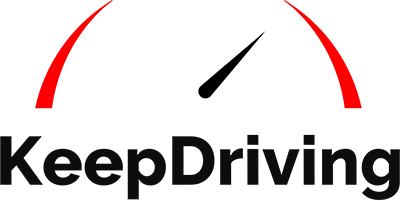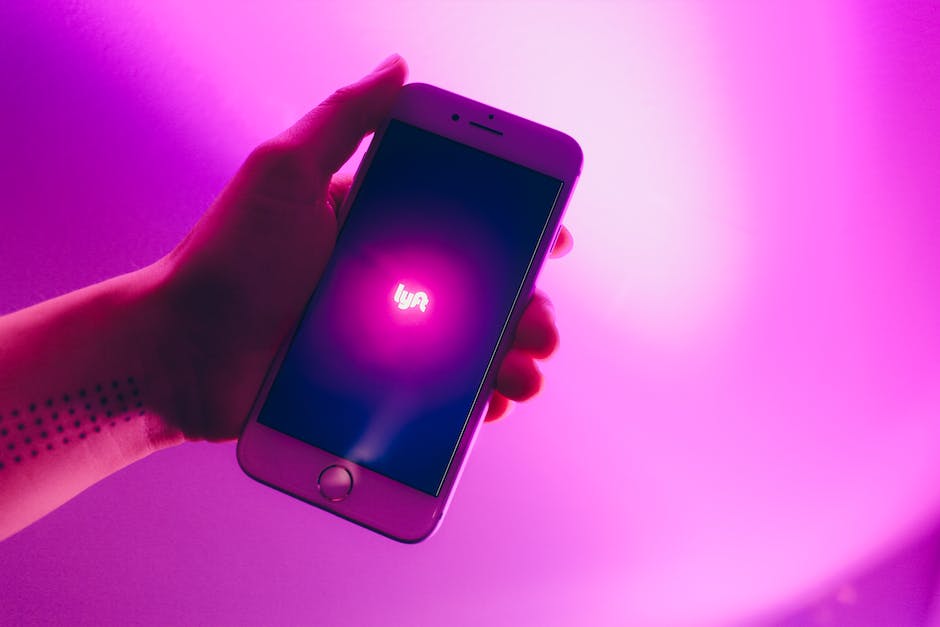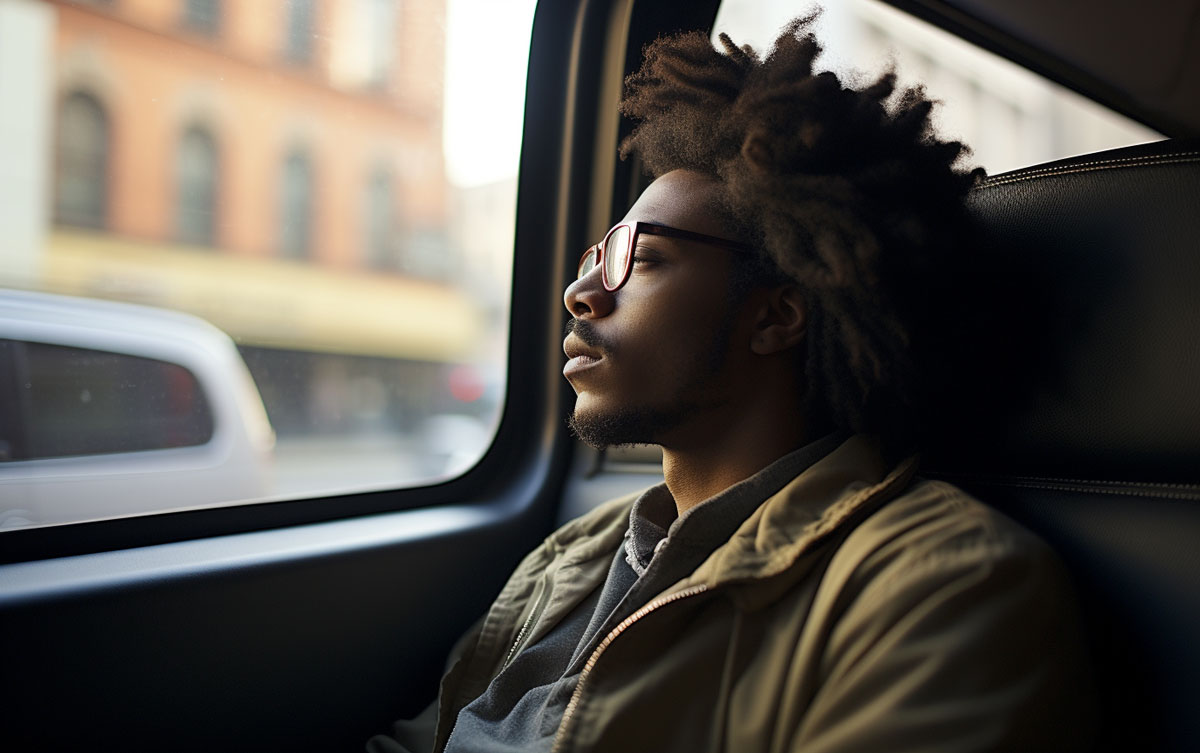Life is unpredictable, and so are our travel plans. Sometimes, you might need to change your destination in Uber during your ride. This guide will walk you through the process and provide some useful tips to ensure a smooth ride modification.
Dive into our comprehensive guide on how to change destination in Uber. From changing destinations to adding multiple stops and pro tips to maximize your experience, we've got you covered.
Uber Ride Modification: A Simple Process
Changing your destination in Uber is a straightforward process. The Uber app is designed with user convenience in mind, making it easy to update your Uber trip on the go. Whether you're running late for a meeting or decided to meet your friends at a different location, Uber has got you covered.
Reasons For Changing Uber Destination
-
Change In Plans: One may need to change the Uber destination if there is a sudden change in plans or schedule.
-
Wrong Destination Entered: If the wrong destination was entered when booking the ride, it would be necessary to change the destination.
-
Unexpected Events: Unplanned or unexpected events such as an emergency or road closure could necessitate a change in destination.
-
Preference For Different Route: One might decide to change the destination to choose a different route that is more convenient or faster.
-
Adding Stops: If the rider realizes they need to make additional stops along the way, they may need to change the destination.
-
Picking Up Or Dropping off Someone: If the rider needs to pick up or drop off someone else during the trip, the destination will have to be changed.
-
Safety Concerns: If the rider feels unsafe or uncomfortable for any reason, they might decide to change the destination.
-
To Extend The Ride: Some people might change the destination to extend their ride, either to spend more time in the car or to visit additional places.
-
Incorrect GPS Location: Sometimes, GPS might mark the wrong location, and the rider would need to update the destination.
-
Unforeseen Personal Needs: The rider might need to change the destination due to unforeseen personal needs like visiting a pharmacy, ATM, or restroom.
How To Change Destination In Uber
To change your destination during an Uber ride, follow these simple steps:
-
Open the Uber app and tap on your current trip at the bottom of the screen.
-
Tap 'Change' next to the destination.
-
Enter your new destination in the search box.
-
Confirm the change by tapping 'Update.'
Remember, the fare might change depending on the new destination. Uber will provide an updated fare estimate before you confirm the change.
The Uber Destination Change Process: What To Expect
When you change your destination in Uber, the app recalculates the fare based on the new destination and the current trip progress. It's important to note that the fare might increase if the new destination is farther than the original one.
Uber App Destination Change: Tips And Tricks
Here are some tips to ensure a smooth Uber destination change process:
-
Always confirm the new destination and fare before proceeding.
-
Communicate with your driver about the change to avoid confusion.
-
Remember, you can change your destination multiple times during a single trip.
Adding A Stop In Your Uber Ride
Perhaps you need to make a quick stop at a store or pick up a friend on the way. Uber allows you to add a stop during your ride. Here's how:
-
Open the Uber app and tap on your current trip.
-
Tap 'Change' next to the destination.
-
Press '+' next to the initial destination.
-
Confirm that your stop will be shorter than three minutes.
-
Tap 'Add a stop' and type in the new address.
-
Hit 'Update' to confirm.
Note that adding a stop will increase the price of your trip.
Changing The Destination As A Driver
As a driver, you might encounter situations where the rider wants to change the destination but doesn't know how to do it in the app. To maintain high ratings and handle the situation professionally, you can change the destination yourself in the Driver app. Here's how:
-
Launch the Uber Driver app.
-
Make sure your screen is set on the current trip map.
-
Pull the turn-by-turn direction list and scroll to the bottom.
-
There will be a little pencil next to the final destination. Tap on it.
-
Enter the information regarding the new destination.
Remember, it's in your best interest to keep the rider satisfaction high since it can directly affect your ratings.
Adding Multiple Destinations In Uber
There might be times when you need to make multiple stops during your Uber ride. Whether you're picking up friends on the way to a party or running errands around town, Uber allows you to add up to two extra stops before or during your ride. Here's how you can do it:
-
Open the Uber app and request a ride as you normally would.
-
Before you hit 'Confirm,' tap '+ Add a stop' to add an extra destination. You can add up to two stops.
-
Enter the address of your stop. The stops will be added to your route in the order they were entered.
-
If you need to add or remove a stop during your ride, you can do so by tapping 'Add or remove a stop' in the app.
-
Once you've added all your stops, tap 'Done.'
Remember, each stop should not exceed three minutes. If you need more time, your driver has the right to end the trip. Also, the fare will be calculated based on the total distance and time of your trip, including the time spent at the stops.
Maximizing Your Uber Experience
Uber has transformed the way we travel, making it easier than ever to get from point A to point B. But are you making the most out of your Uber rides? Here are some pro tips to enhance your experience:
Speed Up Your Journey
One of the primary benefits of using Uber is the speed and convenience it offers. To ensure you reach your destination as quickly as possible, always check the estimated time of arrival and choose a pickup location that's easy for the driver to access.
Save On Your Rides
Who doesn't love a discount? Regularly check the 'Payment' tab in your Uber app. Scroll to the bottom and select 'Add promo code' to see if there are any ongoing promotions or discounts you can take advantage of.
Safety First
Always prioritize your safety. Before getting into the car, check the vehicle details and driver's name against what's shown in the app. It's also a good practice to share your trip status with a trusted contact.
Opt For The Right Vehicle
Depending on your needs, Uber offers various vehicle options. Whether you're looking for a luxury ride or an economical choice, make sure to select the appropriate vehicle type before confirming your ride.
Familiarize Yourself With The App
If you're new to Uber, take some time to familiarize yourself with the app. From setting up your payment method to understanding the different ride options, a little knowledge can go a long way in ensuring a smooth ride.
Frequently Asked Questions
To provide a better understanding of how to change destination in Uber, we have answered some of the most commonly asked questions.
How do I add a promo code to my Uber account?
Go to the 'Payment' tab in your Uber app, scroll to the bottom, and select 'Add promo code'. Enter the code to avail of the discount.
Can I check the estimated fare before booking a ride?
Yes, Uber provides an estimated fare before you confirm your ride.
How can I ensure my safety during an Uber ride?
Always verify the driver's name and vehicle details before boarding. Share your trip status with a trusted contact.
What should I do if I have an issue with my ride?
You can report any issues or provide feedback directly through the Uber app after your trip.
Can I schedule a ride in advance with Uber?
Yes, Uber allows you to schedule rides up to 30 days in advance.
How do I change my payment method for a ride?
Before confirming your ride, you can choose your preferred payment method by tapping on the current payment option.
Uber Trip Alteration
Learning how to change destination in Uber can be useful if your plans suddenly change. The ability to change your destination in Uber provides users with the flexibility they need in today's fast-paced world. So the next time your plans change, follow the steps outlined in this guide to change your ride destination successfully.
Discover more ride-sharing solutions by checking out our comprehensive guide on Uber for long distances. Visit Keep Driving and explore our resources to learn more about the automobile industry.