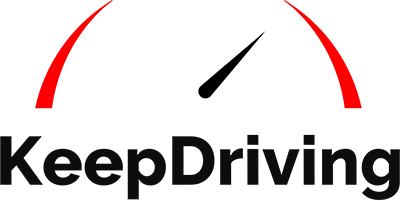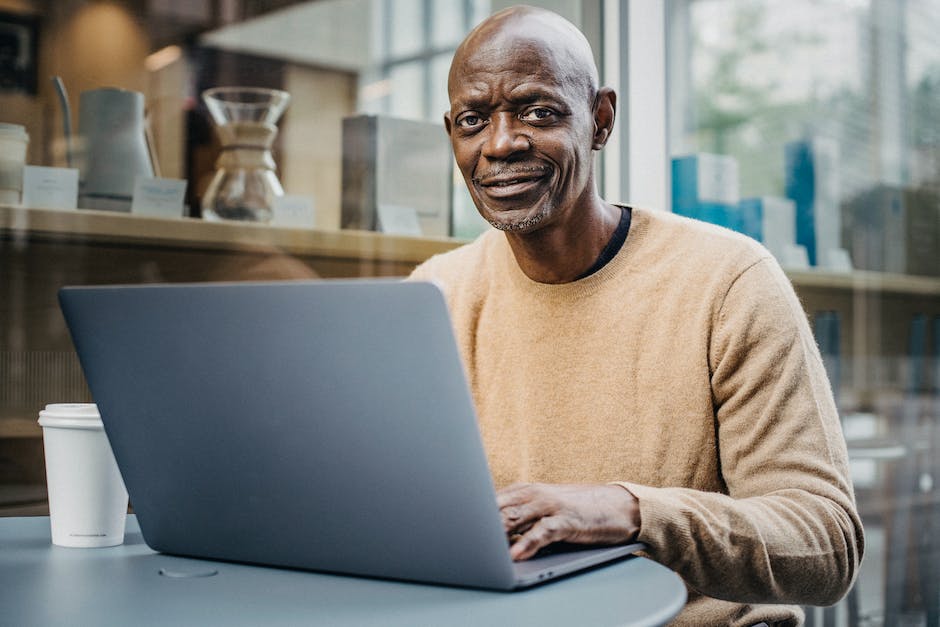Gift cards are a popular and convenient way to pay for your favorite meals on Uber Eats. Whether you've received a physical gift card or a digital one, it's essential to know how much balance you have left.
This guide will walk you through the steps to check your Uber Eats gift card balance.
Checking A Gift Card Balance
Before diving into the specifics, it's worth noting that checking your gift card balance is a straightforward process. Whether you have a physical or digital card, Uber Eats provides easy methods to ensure you're always aware of your remaining balance.
How To Check The Balance On Physical Gift Cards
-
Visit The Uber Eats Website Or App: Start by opening the Uber Eats app on your smartphone or visiting their official website.
-
Log In: Ensure you're logged into the account associated with the gift card.
-
Navigate To The 'Wallet' Section: Once logged in, head over to the 'Wallet' section, typically found in the menu or profile settings.
-
Select 'Gift Cards': Here, you'll find an option for gift cards. Click on it.
-
Enter The Gift Card Number: For physical cards, there's usually a number at the back. Enter this number to view your balance.
How To Check The Balance On Digital Gift Cards
-
Access Your Email: Digital gift cards are often sent via email. Open the email associated with your Uber Eats account.
-
Find The Gift Card Email: Search for the email from Uber Eats containing your digital gift card details.
-
Click On 'Check Balance': Most digital gift card emails come with a direct link or button to check the balance. Click on it, and it will redirect you to the Uber Eats platform, displaying your balance.
What If Your Balance Is Unavailable?
There might be times when you face issues checking your gift card balance. Here's what you can do:
-
Ensure Correct Details: Double-check the gift card number or email to ensure you've entered the correct details.
-
Contact Customer Support: If you're still facing issues, it's best to reach out to Uber Eats customer support. They can assist you in checking your balance and resolving any potential issues.
-
Check Internet Connection: Ensure you have a stable internet connection, as connectivity issues might prevent the balance from displaying.
Adding Funds To An Uber Eats Gift Card
With Uber Eats gift cards, you can manage your spending easily. But what happens when you run out of balance? The good news is that Uber Eats lets you add funds to your gift card. You can pay using a variety of methods as follows:
Credit/Debit Card Payment Option
-
Accessing The Platform: Start by logging into the Uber Eats app or website.
-
Navigating To Wallet: Head over to the 'Wallet' section, usually found in the menu or profile settings.
-
Selecting 'Gift Cards': Within the wallet, you'll find an option for gift cards. Click on it.
-
Add Funds Option: Look for an 'Add Funds' or similar option.
-
Enter Amount: Decide how much you want to add and input the amount.
-
Payment Details: Choose the credit/debit card payment method and enter your card details.
-
Confirmation: Confirm the transaction, and the amount will be added to your gift card balance.
Paypal Payment Option
-
Accessing The Platform: Open the Uber Eats app or website and log in.
-
Navigating To Wallet: Go to the 'Wallet' section.
-
Selecting 'Gift Cards': Find and select the gift cards option.
-
Add Funds Option: Click on 'Add Funds' or a similar prompt.
-
Enter Amount: Specify the amount you wish to add.
-
Payment Details: Choose the Paypal payment method. You'll be redirected to the Paypal login page.
-
Login And Confirm: Log into your Paypal account and confirm the transaction. Once done, the funds will reflect in your gift card balance.
University Campus Rides Payment Option
Accessing the Platform: Log into the Uber Eats app or website.
-
Navigating To Wallet: Find the 'Wallet' section in the menu.
-
Selecting 'Gift Cards': Click on the gift cards option.
-
Add Funds Option: Look for an 'Add Funds' prompt.
-
Enter Amount: Decide on the amount you want to add.
-
Payment Details: Choose the University Campus Rides payment method. This might involve using credits or points earned from campus rides.
-
Confirmation: Confirm the transaction, and the equivalent amount will be added to your gift card balance.
Benefits Of Using Uber Eats Gift Cards
Uber Eats gift cards are not just about gifting a meal; they encompass a broader spectrum of advantages. Whether you're considering purchasing one for a friend or using it yourself, understanding these benefits can enhance your dining experience.
A Thoughtful Gift Option
With Uber Eats gift cards, you can treat your loved ones to a meal, even when you're not together. It's a perfect way to share the love, celebrate special occasions, or simply make someone's day.
Flexibility And Convenience
Gift cards offer the flexibility of choice. Recipients can use them to order their favorite dishes from a wide range of restaurants available on Uber Eats. Plus, with the app's user-friendly interface, redeeming the gift card is a breeze.
Ideal For Corporate Incentives
Businesses can leverage Uber Eats gift cards as a motivational tool for employees or as incentives for customers. They can be purchased in bulk, making them a suitable option for larger organizations looking to reward or incentivize a significant number of people.
Troubleshooting Common Gift Card Issues
While Uber Eats gift cards are designed for ease of use, users might occasionally encounter issues. Here's how to address some common problems:
Gift Card Not Showing Up As A Payment Method
If you've added a gift card to your Uber Eats account but it's not displaying as a payment option, ensure the card has been validated. If the issue persists, consider removing and re-adding the card. If all else fails, reaching out to Uber Eats customer support can provide a solution.
Challenges With Bulk Gift Card Purchases
For businesses buying gift cards in bulk, it's essential to ensure that each card is activated and ready for use. If there are discrepancies or issues with bulk purchases, contacting Uber for Business support can help streamline the process.
Frequently Asked Questions
Some of the most frequently asked questions about Uber Eats gift card balance are answered below.
Can I use my Uber Eats gift card for Uber rides?
While Uber Eats and Uber are part of the same company, gift cards are typically platform-specific. Always check the terms and conditions of your gift card.
What happens if my order total exceeds my gift card balance?
If your order total is more than your gift card balance, the remaining amount will be charged to the primary payment method linked to your account.
Can I combine multiple gift cards on a single order?
Yes, you can use multiple gift cards for a single order. The balances will be combined and applied to your total.
Do Uber Eats gift cards expire?
Typically, Uber Eats gift cards do not have an expiration date. However, always refer to the terms and conditions provided with your card.
Can I transfer my gift card balance to another account?
No, gift card balances are non-transferable and must be used by the account to which they were added.
What should I do if I face issues adding funds to my gift card?
If you encounter any problems, it's best to contact Uber Eats customer support. They can guide you through the process and help resolve any issues.
Checking Your Uber Eats Gift Card Balance
Gift cards are a great way to enjoy your favorite meals without the hassle of payment every time. By regularly checking your balance, you can plan your orders and make the most of your gift card. While the steps to manage them might seem straightforward, it's the nuances that make all the difference. By understanding how to effectively manage and maximize these cards, you can elevate your dining experience to new heights. This guide will help you navigate Uber Eats, whether you're dining solo or with family and friends.
Find out how much to tip Uber Eats by checking out our detailed guide. Visit Keep Driving and browse through the available resources to learn more.