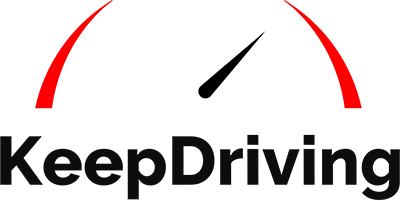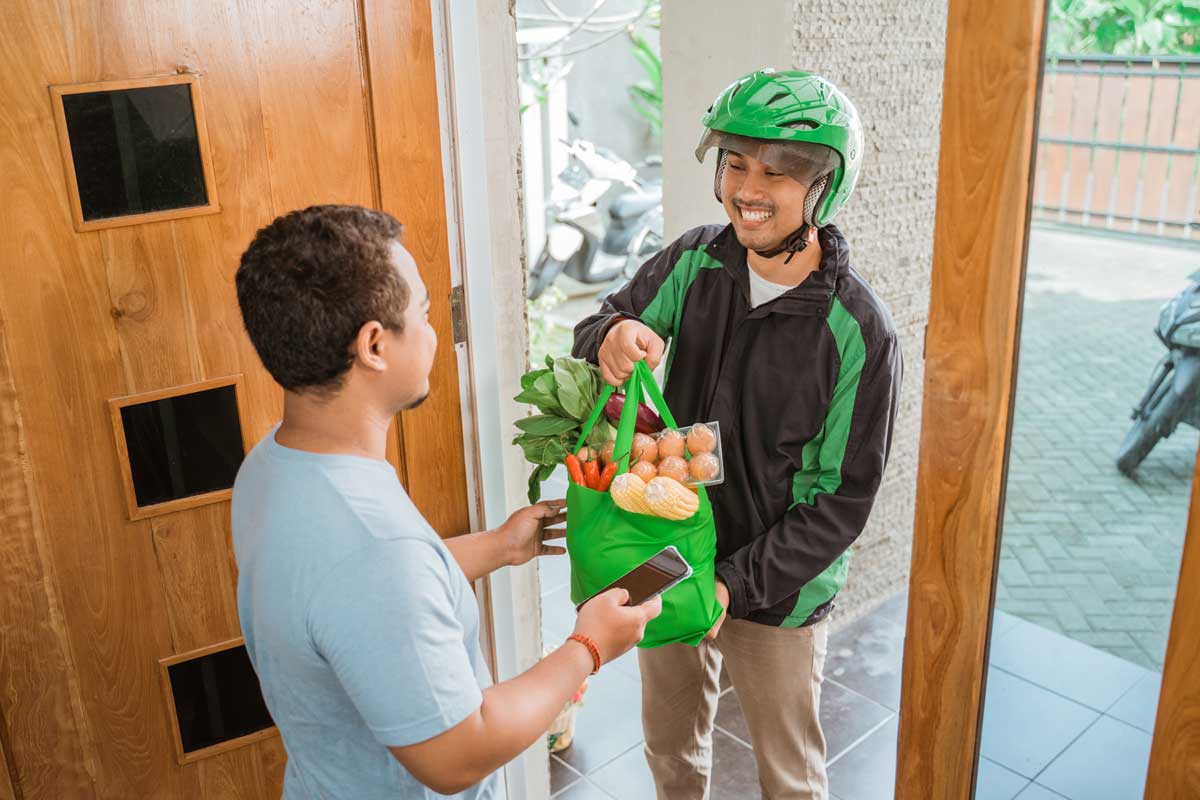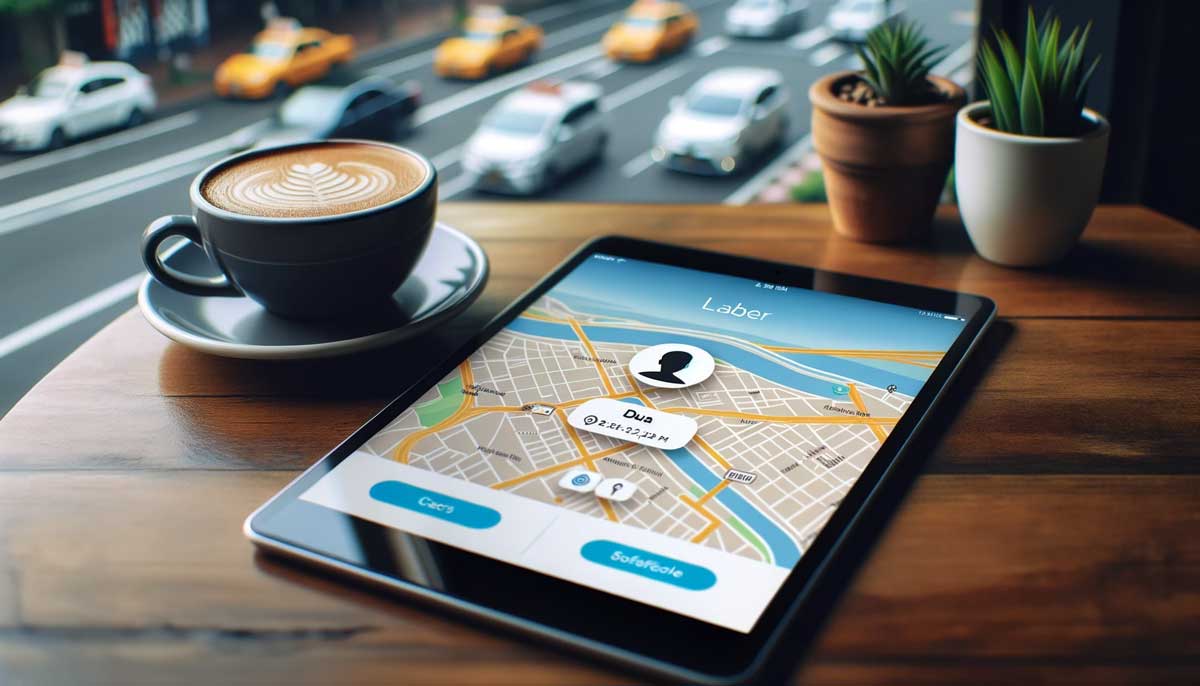While Uber Eats subscriptions can offer you some convenience in food delivery services, there might come a time when you wish to cancel your subscription. Understanding your Uber Eats subscriptions can sometimes be a bit tricky. Whether you're looking to save money or simply no longer need the service, understanding how to manage your subscriptions is essential.
In this guide, we'll walk you through the steps to cancel your Uber Eats subscription seamlessly.
What Is Uber Eats?
Uber Eats is a popular food delivery service offered by Uber. It allows users to order food from local restaurants and have it delivered to their doorstep. With a user-friendly interface and a wide range of restaurant options, Uber Eats has become a go-to choice for many food enthusiasts. The platform also offers a subscription service known as Uber One, which provides members with exclusive benefits and discounts.
Benefits Of Canceling A Subscription
There are several reasons why one might consider canceling their Uber Eats subscription:
-
Cost Savings: Monthly subscription fees can add up over time. By canceling, you can save money that might be spent on other priorities.
-
Change In Eating Habits: If you find yourself cooking more at home or opting for healthier meal choices, the subscription might no longer be beneficial.
-
Limited Use: If you're not using the service frequently, it might not be worth the monthly fee.
-
Trying Other Services: There are several food delivery platforms available. Canceling one subscription might give you the flexibility to try out other services.
Steps For Canceling An Uber Eats Subscription
Now that we've covered the basics, let's delve into the step-by-step process of canceling your Uber Eats subscription. Whether you're tech-savvy or not, these simple steps will guide you through the process.
Sign In To Your Account
Before you can cancel your subscription, you need to sign in to your Uber Eats account. This can be done through the Uber Eats app or the website. Ensure you have your login credentials handy.
Review Current Billing Period And Payment Details
It's essential to review your current billing period and payment details before canceling. This will give you an idea of when your next payment is due and if there are any penalties for early cancellation.
Access The Manage Membership Page
To cancel your Uber Eats subscription, whether it's the Eats Pass or Uber One, the first step involves accessing the "Manage Membership" page. This is where you can view details about your subscription and make changes to it.
-
On Mobile: Launch the Uber Eats app on your mobile device (iOS or Android). Tap on the "Account" option located in the bottom-right corner. Depending on your subscription, tap either "Eats Pass" or "Uber One." A new window will open within the app, where you need to tap on "Manage Membership."
-
On Desktop: If you're using a desktop, visit the Uber Eats official website. Click on the hamburger menu (three horizontal lines) to access the side navigation menu. From there, select either "Eats Pass" or "Uber One," depending on your subscription. On the subsequent page, you'll find the "Manage Membership" button, usually located in the top-right corner. Click on this option to proceed.
Cancel Subscription Option Found On Bottom Right Corner Of Profile Icon
To cancel your Uber Eats subscription, whether it's the Eats Pass or Uber One, the first step involves accessing the "Manage Membership" page. This is where you can view details about your subscription and make changes to it.
-
On Mobile: Launch the Uber Eats app on your mobile device (iOS or Android). Tap on the "Account" option located in the bottom-right corner. Depending on your subscription, tap either "Eats Pass" or "Uber One." A new window will open within the app, where you need to tap on "Manage Membership."
-
On Desktop: If you're using a desktop, visit the Uber Eats official website. Click on the hamburger menu (three horizontal lines) to access the side navigation menu. From there, select either "Eats Pass" or "Uber One," depending on your subscription. On the subsequent page, you'll find the "Manage Membership" button, usually located in the top-right corner. Click on this option to proceed.
Confirm Cancellation And Note Earliest Expected Time Frame For Termination
Once you've selected the option to end your membership, you'll be prompted to confirm your decision. It's crucial to read any notifications or messages that appear during this process, as they may contain important information about the cancellation.
-
On Mobile: After tapping "End Membership," you might be asked to provide a reason for canceling. The app may present you with multiple choices, such as "Issues with my rides or orders," "Not satisfied with Uber One benefits," and more. Select the most appropriate reason, and then tap "Continue." On the next screen, tap "Leave Uber One" (or "Leave Eats Pass" if you're canceling the Eats Pass). Your membership will then be canceled.
-
On Desktop: On the desktop version, after clicking "End Membership," you'll be prompted to confirm your decision. Click "End Membership" once again to finalize the cancellation.
It's essential to note that once you've confirmed the cancellation, your subscription benefits will end, and you won't be billed for subsequent months. However, always check the details provided during the cancellation process to understand the exact time frame for the termination of your subscription and any other pertinent details.
Different Types Of Memberships And Fees Associated With Them
Uber Eats offers various membership options to cater to the diverse needs of its users. These memberships come with a range of benefits, including discounts on orders, waived delivery fees, and more. Let's delve into the different types of memberships and the fees associated with them:
Annual Membership Fees
While the specific content did not provide a detailed breakdown of the annual membership fees, many subscription services offer a discounted rate for users who commit to an annual subscription. It's advisable to check the Uber app or the official website for the most up-to-date information on annual membership pricing.
Monthly Membership Fees
Uber One is available for a monthly fee of $9.99. This membership provides users with numerous benefits, including:
-
Unlimited $0 Delivery Fee on Uber Eats.
-
Up to 10% off eligible Uber Eats deliveries and pickup.
-
5% off grocery orders.
-
Member pricing and top-rated drivers on Uber rides.
-
Special offers and promotions exclusive to Uber One members.
On average, members save about $27 per month with Uber One, excluding the subscription price.
Delivery Fee Charges
With the Uber One membership, users can enjoy an unlimited $0 delivery fee on their Uber Eats orders. However, there are certain conditions:
-
Participating non-grocery stores require a minimum order of $15 to avail of the $0 delivery fee and up to 10% off.
-
For participating grocery stores, a minimum order of $35 is required to receive a $0 delivery fee and a 5% discount.
Subscription Fee Charges
The subscription fee for Uber One is $9.99 per month. This fee is auto-renewed every month, and users can manage or cancel their subscription through the Uber app. To avoid charges, users can cancel their membership more than 48 hours before their billing day through the app. If they are within 48 hours of their billing day, they should contact Uber Support for cancellation.
Other Options For Cancelling Uber Eats Subscriptions
While the primary method of canceling the Uber Eats subscription involves using the Uber Eats app, there are alternative methods and platforms where users can manage and cancel their subscriptions. Here's a detailed look:
Other Options For Cancelling Uber Eats Subscriptions
While the primary method of canceling the Uber Eats subscription involves using the Uber Eats app, there are alternative methods and platforms where users can manage and cancel their subscriptions. Here's a detailed look:
Via The Uber App
For those who use both Uber rides and Uber Eats, the Uber app provides an integrated platform to manage subscriptions:
-
Open the Uber app.
-
Navigate to the "Account" section.
-
Tap on "Uber One" or "Eats Pass," depending on your subscription.
-
From here, you can access the "Manage Membership" option and proceed with the cancellation steps.
Through The Uber Eats Website
If you prefer using a desktop or don't have the app installed, the Uber Eats website offers a user-friendly interface to manage your subscription:
-
Visit the Uber Eats official website.
-
Log in using your credentials.
-
Navigate to the "Account" section.
-
Click on "Uber One" or "Eats Pass."
-
Access the "Manage Membership" option and follow the prompts to cancel your subscription.
Contacting Uber Support
If you encounter any issues or need assistance with the cancellation process, Uber's support team is available to help:
-
Navigate to the "Help" section in the Uber Eats app or website.
-
Choose the relevant topic related to your subscription.
-
Follow the prompts to get in touch with a support representative who can guide you through the cancellation process.
Considerations Before Cancellation
Before canceling your subscription, it's essential to review any terms and conditions associated with your membership. Some subscriptions might have specific cancellation policies, especially if you've availed of any promotional offers or discounts. Always ensure you're informed about any potential charges or penalties before proceeding with the cancellation.
Canceling Your Uber Eats Subscription
While the Uber Eats app provides a straightforward method to cancel subscriptions, users have multiple platforms and options at their disposal. Whether you choose to use the app, website, or contact support, the process is designed to be user-friendly and efficient.
Find out how to cancel an Uber Eats Order by checking out our detailed guide. Visit Keep Driving and browse through the available resources to learn more.