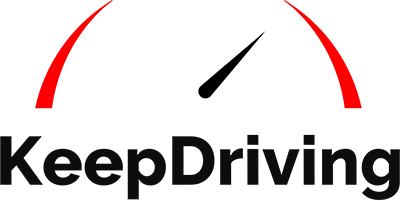In today’s fast-paced world, where every second counts, the ability to schedule transportation in advance is not just a luxury but a necessity for many. Understanding this need, Lyft, one of the leading ride-sharing platforms, offers a feature that is revolutionizing the way we plan our journeys: the ability to schedule a ride in advance.
By utilizing the Lyft schedule ride in advance feature, you can easily plan your trips with peace of mind. Whether you have an important meeting or need a reliable ride to the airport, scheduling your Lyft ride ahead ensures that a driver will be available at your desired location and time. In this guide, we will walk you through the steps to schedule a Lyft ride in advance using the app's user-friendly interface.
Step-By-Step Guide: How to Schedule a Lyft Ride in Advance
Fast Facts
With Lyft’s scheduled ride feature, riders can plan their trips in advance, ensuring they have a ride when they need it.
Scheduling a Lyft ride in advance can be a convenient way to ensure you have reliable transportation when you need it. Whether you have an early morning flight or an important meeting, knowing that your ride is scheduled ahead of time can bring peace of mind.
Lyft, one of the biggest ride-sharing in the platform, had 20.3 million active riders in 2022.[1] With a large number of active riders, the scheduled ride feature becomes crucial in managing and meeting the demand effectively.
The Lyft app provides an intuitive interface that makes scheduling rides in advance quick and easy. With just a few taps on your smartphone screen, you can secure a ride for your desired date and time. Here’s a step-by-step guide to navigating the Lyft schedule ride in advance feature.
Step 1: Open the Lyft App
Start by opening the Lyft app on your smartphone. If you don't have the app installed, you can download it from your device's app store.
Step 2: Set Your Pickup Location
Once you're in the app, enter your desired pickup location for the scheduled ride. You can either manually enter the address or use the map feature to select your location.
Step 3: Choose Your Destination
After setting your pickup location, specify your destination or add a stop for the scheduled ride. Similar to setting your pickup location, you can manually enter the address or use the map feature.
Step 4: Select "Schedule" Option
Look for the option to schedule your ride and tap on it. This will prompt you to choose a date and time for your future ride.
Step 5: Pick Date and Time
Select the date and time that best suits your needs for the scheduled ride. Keep in mind that scheduling is available up to seven days in advance.
Step 6: Confirm Details and Request Ride
Review all of the details, including pickup location, destination, date, and time, before confirming your request for a scheduled Lyft ride.
Once you've requested a Lyft schedule ride in advance, you'll receive confirmation within the app along with any additional instructions or information about your upcoming trip.
How to Edit or Cancel a Lyft Schedule Ride in Advance
Once you've successfully scheduled a Lyft ride in advance, it's essential to know how to modify or cancel your booking if the need arises. Lyft provides convenient options for editing or canceling your scheduled rides, ensuring flexibility and convenience for riders. Let's explore how you can easily make changes to your pre-booked Lyft ride.
Modifying Your Scheduled Lyft Ride Details
If you need to make changes to the details of your scheduled Lyft ride, such as the pickup location, destination, or time, Lyft makes it easy for you to do so. Here's how:
- Open the Lyft app on your mobile device.
- Tap on the menu icon in the top-left corner of the screen.
- Select "Scheduled" from the menu options.
- Find the scheduled ride that you want to modify and tap on it.
- On the next screen, you'll see an option to edit your ride details.
- Make any necessary changes to the pickup location, destination, or time by tapping on the respective fields and entering new information.
- Once you've made all the desired modifications, tap on "Save" to update your scheduled ride.
By following these simple steps, you can easily edit your scheduled Lyft ride details without any hassle.
Cancelling a Pre-Booked Lyft Ride
Sometimes plans change unexpectedly, and you may need to cancel a Lyft ride altogether. Whether there's a change in schedule or unforeseen circumstances arise, cancelling a scheduled ride is straightforward with Lyft:
- Open the Lyft app on your mobile device.
- Tap on the menu icon in the top-left corner of the screen.
- Select "Scheduled" from the menu options.
- Locate and tap on the scheduled ride that you wish to cancel.
- On the next screen displaying your ride details, scroll down until you find the "Cancel" button.
- Tap on the "Cancel" button to proceed with canceling your scheduled ride.
It's important to note that canceling a scheduled Lyft ride too close to the pickup time may result in a cancellation fee. Be mindful of the cancellation policy and any associated fees before making the decision to cancel your ride.
Understanding Pickup Windows and Cancellation Policies
Fast Facts
When a ride is canceled more than 30 seconds after it is paired with a driver, a cancellation fee is charged.
In order to schedule a Lyft ride in advance, it's important to understand the pickup windows and cancellation policies associated with this feature. By familiarizing yourself with these details, you can avoid any penalties or confusion that may arise.
Pickup Windows for Scheduled Rides
When you schedule a ride with Lyft, you are given a pickup window. This refers to the time period during which your driver will arrive to pick you up. It is important to note that the actual arrival time of your driver may vary within this window.
The pickup window is designed to provide flexibility for both drivers and passengers. It allows drivers to plan their routes efficiently based on multiple scheduled pickups, while also accommodating potential traffic, peak hours, or other unforeseen circumstances.
During the pickup window, it is recommended that you be ready at the designated pickup location so that you don't miss your ride. Being prompt ensures a smooth experience for both you and your driver.
Cancellation Policies for Advanced Bookings with Lyft
While scheduling a ride in advance can be convenient, it's essential to understand the cancellation policies associated with it. Lyft has specific rules in place regarding cancellations for scheduled rides.
If you need to cancel a scheduled ride, make sure to do so before your driver is assigned. Once a driver has been assigned, canceling may result in fees or penalties depending on how close it is to the scheduled pickup time.
To avoid any cancellation charges, it's best to cancel as soon as possible if your plans change or if you no longer require the ride. A fee is charged if a ride is canceled more than 30 seconds after being paired with a driver, or if the driver is on time and within 5 minutes of the estimated arrival time.[2]
Avoiding Penalties by Understanding Cancellation Rules
Lyft has implemented cancellation policies for advanced bookings in order to ensure fairness and reliability within its system. By adhering to these rules, both drivers and passengers can have a positive experience. The Lyft cancellation fee is around $5 for regular rides and $10 for premium services.
To avoid penalties, it's important to familiarize yourself with the cancellation rules specific to your region. These rules may vary based on factors such as location and demand. Lyft provides detailed information regarding cancellation fees and penalties in their app or on their website.
Frequently Asked Questions
1. Can I schedule multiple stops on my journey?
Yes, you can schedule multiple stops on your Lyft ride. This feature allows you to make additional pickups or drop-offs along the way, making it convenient for running errands or picking up friends. When scheduling a ride in advance, you have the option to add extra stops
2. What happens if my scheduled Lyft ride is late?
While rare, there may be instances when your scheduled Lyft ride arrives slightly later than expected due to unforeseen circumstances such as traffic or road conditions. However, Lyft strives to maintain punctuality.
3. Is there an additional fee for scheduling a ride in advance?
No, there is no additional fee for scheduling a Lyft ride in advance. The cost of your scheduled ride will be the same as if you had requested it on-demand. Lyft does not charge extra for using the scheduling feature, making it a convenient option for those who prefer to plan their rides ahead of time.
4. How far in advance can I schedule a Lyft ride?
You can schedule a Lyft ride up to 7 days in advance. This allows you to plan your transportation ahead of time, ensuring peace of mind and convenience for your upcoming trips or events.
Conclusion
So next time you need reliable transportation at a specific time, don't hesitate to schedule your Lyft ride in advance using the simple steps outlined above. Whether it's for work commutes, airport transfers, or special events, taking advantage of this feature ensures that your transportation needs are met efficiently and conveniently.
If you’re a frequent Lyft rider, having a hassle-free payment method can be a godsend. Unlock seamless rides and hassle-free payments with Lyft Cash – load funds now and enjoy a smoother, more convenient journey every time you ride with Lyft!